What browsers are supported?
We recommend that you use Google Chrome, Mozilla Firefox, or Apple Safari to access Expert TA. It’s a good idea to have more than one browser installed on your system to switch to if you start experiencing errors. These browsers are all free and you can download them from these links: Firefox, Chrome, Safari
Why is the system prompting me to pay for my class again?
This happens when you have accidentally registered more than one account (email) with Expert TA. You will need to contact support@theexpertta.com for help removing or merging the accounts.
My grades aren’t showing up in Canvas/Blackboard
If you signed into Expert TA to do your assignment, instead of going through Canvas/Blackboard, your grade will not automatically transfer to Canvas/Blackboard. To get the grade(s) to transfer back to Canvas/Blackboard you will need to click on the link to the completed assignment in Canvas/Blackboard. If you completed multiple assignments through Expert TA, you will have to repeat that step for all the assignments you completed.
I disagree with the answer on my homework, what should I do?
If you disagree with an answer on your homework or test, you should bring it up with your instructor. They will be able to explain what the system was looking for or show you where your calculations went wrong. By going to your instructor, you might also find that other students in the class had similar trouble with that problem. Your instructor has the ability to change the grade, if they think it’s appropriate. They can also notify us to correct a problem when needed.
Instructor provided incorrect link for current class, what do I do?
This is an easy mistake for an instructor to make if they forget to update the link on their syllabus. Notify your instructor so they can provide the correct link to register for the class. The instructor can contact us for additional help closing the previous class or moving students from one class to another, if needed.
My instructor uses LMS integration with Canvas/Blackboard, how do I register?
If your instructor is using LMS integration with Canvas/Blackboard you will not have to register. When you open your first assignment that is linked to Expert TA, the system will add you automatically. With this integration you will also never log into Expert TA directly and your grades will automatically show in Canvas/Blackboard.
I have previously registered with Expert TA, how do I add or join my new class?
The registration process is basically the same if you are new to Expert TA or if you’re a returning user. Your instructor will provide a link to register for the class either on the syllabus or in an email. Each class has it’s own unique registration link even if the class has the same name. Once you enter that link in your browser it will display the class information at the top and ask you to enter your email at the bottom twice. Use the email you previously registered with Expert TA (usually your school email address) and click “Continue”. If your email was recognized as being previously registered, the next screen will prompt you for a password. Upon entering your password, you are now registered for your current class and will be taken to the payment screen.
Error while trying to make a payment “Transaction will not process. Please try again later.”
Try using another browser which might help with any issues related to browser specific security or cookies that won’t allow you to process your payment. Also, ensure that you enter the address on file with your financial institution (usually not your dorm address).
What is the buffer for acceptable numeric answers in Expert TA?
Numerical answers are accepted within a plus or minus 3% range in Expert TA.
How do I create an instructor account?
Currently, you must contact Expert TA support or your Account Manager to create an instructor account.
How do I use scientific notation to input an answer?
In Expert TA, you will use the standard scientific notation, not E notation. For instance, the number 5,000,000 would be written as 5*10^6. NOT 5E6.
When entered into the answer bar in Expert TA, it would look like this:
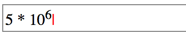
Where can I see how much time each problem takes?
The “Difficulty” rating for a question is a general indicator of how long a problem will take to complete. A general guideline for each difficulty level is:
Level 1 – 5 minutes or less
Level 2 – 5 to 10 minutes
Level 3 – 10-15 minutes
Level 4 – 15-20 minutes
Level 5 – 25 minutes or more
I’m getting an error message saying “You are not allowed to have more than one instance of the Expert TA Assignment Application open at the same time.” What does this mean and how do I fix it?
Your browser is recognizing that you have Expert TA open in multiple tabs. Sometimes, even though you only have one tab opened, you were not successfully logged out of Expert TA before shutting down a previous tab and the browser still recognizes that you have more than one instance open of the software. In order to fix the problem, close all of your browser windows and tabs, and then re-open a single window with Expert TA. This should then allow you to open your assignments. Some browsers are more susceptible to this issue and while you can use any browser you like, we suggest using Chrome. If you still need additional help, contact main@theexpertta.com. If you have a screenshot of the problem, please include that in the e-mail.
Why are OpenStax’s sections not matching up with the content in Expert TA? I thought my textbook was mapped so they would match?
There are some differences between the PDF version of OpenStax’s College Physics that is available for download versus the web-based version of the book. You will want to use the PDF version to ensure that your sections and problems fully match the content in Expert TA. If the content is extremely different, contact your account manager to ensure that your class was set up with OpenStax’s College Physics as the textbook.
I’ve been using the 14-Day Trial option in The Expert TA. Now I’m ready to pay, but how do I make my payment?
There is not currently a way to end the trial early. After the trial period expires, the payment box you saw when you chose the 14-Day Trial option will reappear. At that time, you can choose to pay with a credit card or an “Access Code” purchased from the bookstore. In the meantime, if you have a access code we recommend taking a picture of the code with your phone (if you are able) and keep it in a safe place. The Expert TA does not replace lost access codes.
How do I ensure that my grade and homework is submitted? I don’t see any sort of “Submit” button at the bottom of the page.
Your homework is automatically submitted along the way as you submit each answer. When you click the “submit answer” button on any question, we upload that answer and save it to our database. Even if you lost power half-way through and assignment, all the work you did up to that point would be saved and waiting for you when you logged back in. The grade sheet is also updated real-time. If you just stared an assignment and submitted an answer for part a of problem one a – within a few seconds your instructor would see your grade update in his grade sheet and would even be able to see your answer.
I registered and paid for one class, but I ended up switching classes right after. How do I switch to the new class without having to pay again?
As long as you are still in the same semester, Expert TA can fix this for you. First, be sure to go register with the new class code all the way up to the point where the payment screen appears (this may or may not happen based on whether you have reached the $65 capped amount). At this point, email us at support@theexpertta.com and let us know which class you want to be removed from and which class you want to remain in. Please identify the names of the classes and instructors clearly so we can make the switch for you. You will be notified via email once the change is made.
I used Expert TA in a previous semester, but I did not pass and I have to retake the class again this semester. The system is not letting me re-register for the class since I took it already? How can I re-register?
Each semester, even if the class name is the same, a unique class code is generated for a class. Your instructor should provide you with this new class code for the semester. It is often sent by email, located on a syllabus or posted in your class management system if you have one. If you try to register using a past class code, the system will notify you that you were already registered in that class. Expert TA provides a 2-year license once a student has paid $65. So, if you have paid less than that in previous semesters, you will be prompted to pay the difference before you can obtain access to the new class.
How does the “late work percent” calculate? For instance, if it is set to 80%, does the student lose 80% or lose 20% for late answers submitted?
Late work percent allows you to still give credit to students who submit homework after the “due date”, but before the “end date”. So, the percentage you identify is the percent of the final score awarded to the student, rather than a deduction. So, if an instructor sets up the percentage as 80%, and a student gets an answer correct without any deductions (normally 100%), they would now receive an 80% instead.
What is True Partial Grading?
A: Most physics instructors care as much or more about the detailed work their students provide as they do about the final numeric answer.
When they are grading by hand, instructors analyze the elements of the problem solving process, including symbolic expressions key to the solution. Expert TA’s true partial credit grading software grades those symbolic expressions in a sophisticated, human-like way so students understand their mistakes and instructors can assess and give partial credit for more than just “right or wrong.”
With true partial grading, instructors can give their students credit for what they did right and make deductions only for those parts they did wrong — giving credit where credit is due.
Expert TA is the only educational software system available today with true partial credit grading capability. Learn more about true partial credit grading >
I’ve never used an online problem or grading system before. Why would I want to change?
A: First, think of the hours spent hand-grading problems today. Isn’t there a better way that you or your teaching assistant could use that time – such as interacting more with students or conducting more research?
Second, our expertly crafted problems, instructor controlled hints and feedback, and real time grade reports, help students learn physics more successfully.
Third, Expert TA is flexible, easy-to-use, and approaches grading and coaching in a very human-like manner. This makes it easier and more comfortable for instructors and TAs to give our online system a try.
Fourth, Expert TA collects detailed and individual data about how students and instructors interact with the system. But, we don’t just collect it – we analyze it and find meaningful information that helps us improve the system and helps instructors understand how students are learning.
Our school is about to give up on assigning homework problems. Too many of the students get the answers off the Internet. How does Expert TA prevent this?
A: Expert TA takes several steps to maintain academic integrity. We are committed to deliberate strategies, such as problem masking, randomized variables, and others, to keep it that way. Learn more about these strategies >
I have chosen to save my students hundreds of dollars by using OpenStax free College Physics text. How does Expert TA work with OpenStax?
A: We believe in helping lower students’ college costs and are in a strategic partnership with OpenStax to do this. We have added OpenStax problems to our already extensive independent library. Expert TA adds unique value to OpenStax problems with fully integrated hints, specific feedback and partial credit grading. Learn more about our partnership with OpenStax >
Can Expert TA work with the textbook I’m using today? I don’t want to change.
A: You don’t have to change. Our textbook-independent library of peer-reviewed problems can work seamlessly and effectively with your class regardless of the textbook you choose. For your convenience, we’ve even mapped our problems to many of the major texts. Learn more about our problem library >
What types of errors does Expert TA find and how?
A: Our powerful math engine analyzes students’ equations to find trigonometry errors, sign errors, confused variables, and switched forces, among others. View feedback examples >
Expert TA captures every part of the student’s work along the way, so that the instructor and student can go back and identify where the student is getting off-track and address those concepts in particular. Learn more about real-time grade reports >
